To boost your Cricut Crafting, learn quick shortcuts like Ctrl + or Cmd + for zooming, and use drag-and-drop navigation for fast canvas movement. Master selection tools to align and organize layers effortlessly. Use keyboard shortcuts such as Ctrl + Z to undo and Ctrl + C/V to copy and paste swiftly. Managing layers and attachments keeps your projects neat, while saving and duplicating are key for experimentation. Keep exploring these tips to transform your workflow and craft with confidence.
Key Takeaways
- Master shortcuts like Ctrl + Z for quick undo and Ctrl + C/V for fast copy-paste to speed up editing.
- Use Ctrl + or Ctrl – to quickly zoom in or out for detailed work or overview.
- Learn selection shortcuts to swiftly organize layers and align objects precisely.
- Save time by assigning shortcut keys for common actions like saving (Ctrl + S) and duplicating projects.
- Utilize navigation shortcuts to efficiently move around the canvas and access tools without mouse delays.
Mastering Quick Canvas Navigation and Zooming

To work efficiently in Cricut Design Space, mastering quick canvas navigation and zooming is essential. You can easily navigate by clicking and dragging the canvas or using the zoom slider to adjust your view. Quick navigation saves time when working on detailed projects, allowing you to focus on design elements like color customization and material presets. Zooming in helps you fine-tune intricate details, while zooming out gives a broader perspective. Use shortcuts like Ctrl + or Ctrl – for fast zoom adjustments. Familiarizing yourself with these navigation techniques ensures smooth workflow and precise placement of design components. Additionally, understanding anime culture and storytelling can inspire creative design choices and thematic projects. This way, you spend less time fiddling with the canvas and more on creating stunning projects with perfect color schemes and material choices. Remember, a well-organized workspace can further enhance your efficiency and overall crafting experience. Incorporating project planning techniques can also streamline your process and help you achieve more professional results.
Efficient Selection and Alignment Tools
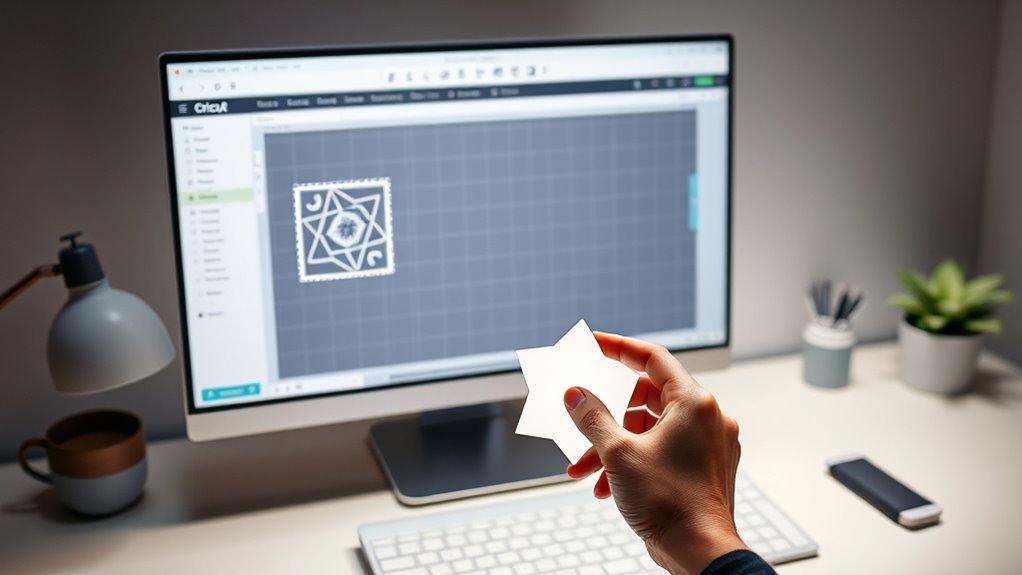
Efficient selection and alignment tools streamline your workflow by enabling quick adjustments and precise positioning of design elements. Use the align options to center, distribute, or edge-align objects effortlessly, saving time and ensuring perfect placement. When working with multiple layers, the selection tool helps you quickly select specific elements, especially when you’re matching colors or adjusting material settings for different materials. Utilizing design organization techniques can further improve your efficiency and project clarity. Incorporating workflow optimization strategies can also help you minimize errors and enhance your overall crafting experience. Additionally, understanding the different material types can help you choose the most suitable containers for your projects, ensuring optimal growth conditions and aesthetic appeal. Mastering these celebrity lifestyle insights can also inspire your creative process and bring a fresh perspective to your designs.
These tools help you maintain consistency across your project, ensuring your designs look professional and polished. Mastering them will considerably speed up your crafting process and improve overall accuracy.
Keyboard Shortcuts for Common Actions

Mastering keyboard shortcuts can considerably speed up your workflow in Cricut Design Space. These shortcuts help you perform common actions quickly, reducing the need for constant menu browsing. This makes design space troubleshooting easier and allows you to customize your interface more efficiently. Here are four essential shortcuts:
- Ctrl + Z / Cmd + Z – Undo recent actions, perfect for quick corrections.
- Ctrl + C / Cmd + C – Copy selected elements to streamline your design process.
- Ctrl + V / Cmd + V – Paste copied items instantly.
- Ctrl + S / Cmd + S – Save your project without browsing through menus. Familiarizing yourself with keyboard shortcut efficiency can further enhance your productivity and minimize frustration during complex projects. Additionally, understanding Kia Tuning options can help you optimize vehicle performance if you are into car modifications. Incorporating workflow automation techniques can also save significant time when working on multiple designs or batch processing. Knowing how to quickly access Paint Sprayer Zone tools can make your crafting process more seamless and efficient.
Using Layers and Attachments Effectively
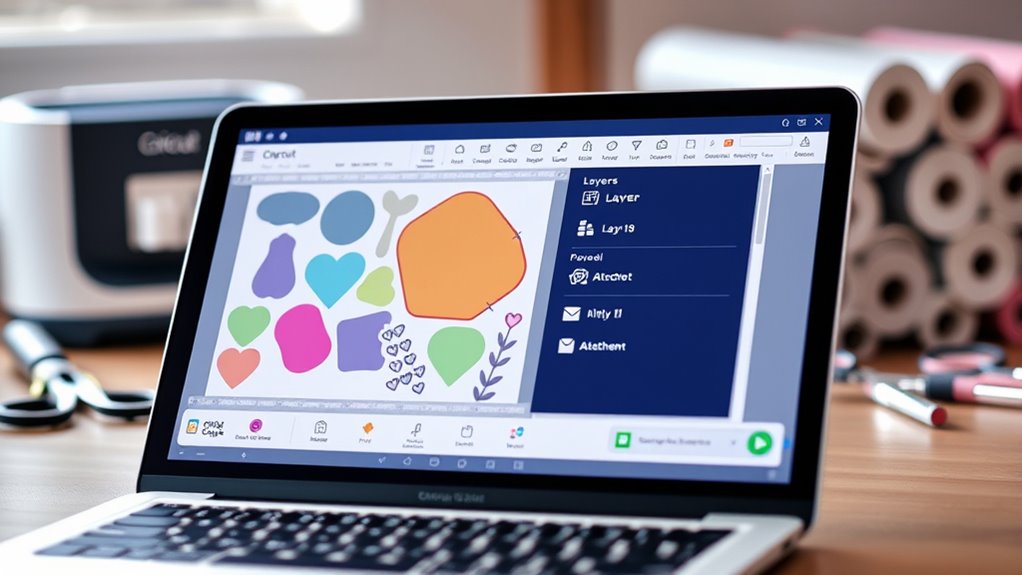
Understanding how to use layers and attachments effectively can greatly enhance your design precision and workflow in Cricut Design Space. Proper layer organization helps you keep your project tidy and makes editing easier. When working with multiple elements, group related layers to maintain clarity, especially for complex designs. Attachment strategies are key to ensuring your elements cut exactly as you envision—by attaching layers, you lock their position and order, preventing accidental misalignment. Use attachments for text and shapes to preserve spacing and placement, especially when printing and cutting. Remember, clear layer organization combined with strategic attachments streamlines your design process, reduces errors, and makes editing quicker. Mastering these techniques allows for more precise, professional results with less frustration. Additionally, understanding how cookie preferences influence your browsing experience can help you customize your workflow to better suit your privacy and usability needs. Incorporating layer management best practices can further optimize your project setup and editing efficiency.
Saving and Duplicating Projects With Ease
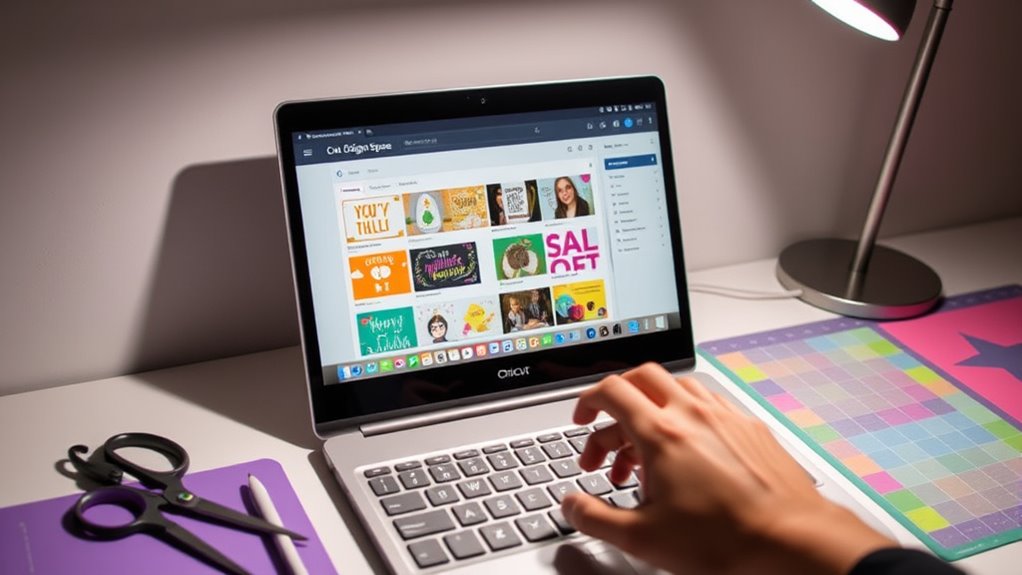
Saving and duplicating your projects in Cricut Design Space is straightforward and essential for managing multiple versions or backups. It helps you experiment with project color management and try different font selection tips without losing your original work. To streamline this process:
- Use the “Save As” option to create copies of your project for different design iterations.
- Duplicate projects quickly by right-clicking and selecting “Duplicate” to keep variations organized.
- Assign distinct project colors to easily identify versions in your project list.
- When duplicating, adjust font styles and colors to test different looks without affecting the original design.
These shortcuts make managing multiple projects easier, saving you time and effort while maintaining control over your design elements.
Frequently Asked Questions
How Can I Customize My Own Shortcuts in Cricut Design Space?
You can customize your own shortcuts in Cricut Design Space by using the shortcut management tips available. To do this, explore the software’s settings or preferences menu where you can assign frequently used functions to custom keys or commands. This way, you streamline your workflow and save time. Remember, practice makes perfect with custom shortcut creation, so experiment to find what works best for your projects.
Are There Shortcuts for Undoing and Redoing Actions Quickly?
Imagine effortlessly flipping through your project’s timeline, instantly fixing mistakes with a quick keystroke. Yes, there are shortcuts for undoing and redoing actions in Cricut Design Space—simply press Ctrl+Z to undo and Ctrl+Y to redo on Windows, or Command+Z and Command+Y on Mac. You can also customize shortcuts through keyboard navigation, making your workflow smoother. Mastering these quick commands keeps your creative flow uninterrupted.
Can I Assign Shortcuts to Specific Tools or Functions?
You can’t directly assign custom shortcuts to specific tools or functions in Cricut Design Space. However, you can streamline your workflow by using tool-specific shortcuts and customizing shortcuts through your device’s operating system or third-party software. This way, you can create quick access to frequently used tools, saving time. Keep exploring options for customizing shortcuts to tailor the interface to your crafting needs!
How Do I Reset All Shortcuts to Default Settings?
If you’re overwhelmed by your customized shortcuts and want to restore order, don’t worry—you can perform a default reset easily! Simply go to your shortcut customization settings, find the reset option, and click it to wipe out all your personalized shortcuts. This action instantly restores everything to default, saving you from chaos and making your workflow smooth again. It’s like hitting a reset button for your creativity!
Are There Shortcuts for Switching Between Different Layers or Views?
You can quickly switch between layers or views by using shortcuts for layer management and view toggling. Pressing the eye icon toggles layer visibility, helping you manage complex designs easily. To switch views, use shortcuts like ‘Zoom In’ or ‘Zoom Out’ for better workspace control. These shortcuts streamline your workflow, making it faster to navigate between different layers and views without constantly clicking through menus.
Conclusion
So there you have it—your secret weapon to conquer Cricut Design Space like a pro. With these shortcuts, you’ll save time, impress friends, and maybe even feel a tiny bit smarter. Who knew that a few keystrokes could turn you into a crafting genius? Just don’t forget to thank your keyboard when you’re basking in the glory of perfectly aligned projects. Happy cutting—your future self will thank you for mastering these tricks!









